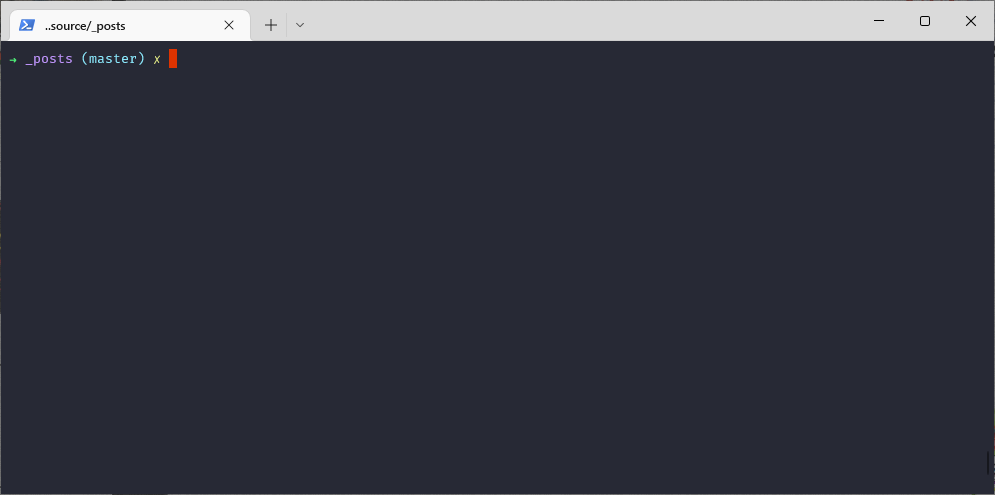工作久了有的東西常沒用就忘了 , 剛好又遇到以前的問題 , 趁機吃個老本筆記一下
設定 powershell 上使用 vim 參考
1 2 3 4 set encoding=utf-8 set termencoding=utf-8 set fileencoding=utf-8 set fileencodings=utf-8
這邊要隨著版本調整
1 2 3 4 5 6 7 8 9 10 11 12 13 14 15 16 17 18 # There's usually much more than this in my profile! $SCRIPTPATH = "C:\Program Files (x86)\Vim" $VIMPATH = $SCRIPTPATH + "\vim86\vim.exe" Set-Alias vi $VIMPATH Set-Alias vim $VIMPATH # for editing your PowerShell profile Function Edit-Profile { vim $profile } # for editing your Vim settings Function Edit-Vimrc { vim $home\_vimrc }
設定完需要用admin執行以下powershell
1 Set-ExecutionPolicy RemoteSigned
後來發現解壓縮沒7zip還挺不方便的於是到powershell gallery 找找想不到還真的有
1 Expand-7Zip -ArchiveFileName .\test.7 z -TargetPath .\test)
小試牛刀 參考
1 2 3 4 5 6 7 8 9 10 11 12 13 $tests = Invoke-WebRequest http://127.0 .0.1 :5000 /api/test -ContentType "application/json; charset=utf-8" | ConvertFrom-Json $ids = $ids .ID -join "," $utf8 = New-Object System.Text.UTF8Encoding $false $testIds = Invoke-WebRequest Invoke-WebRequest http://127.0 .0.1 :5000 /api/test?ids=$ids -ContentType "application/json; charset=utf-8" [System.IO.File ]::WriteAllLines("test.txt" , $testIds .content, $utf8 )
找 api 內含有數字的資料 , 並排除某些 id 主要原理就是需要使用 ConvertFrom-Json 將 json 物件轉為 powershell 的物件 , 接著以 Where-Object 進行搜尋 , 最後在轉換回 json 並且存檔參考
1 2 3 4 5 6 $utf8 = New-Object System.Text.UTF8Encoding $false $tests = Invoke-WebRequest http://127.0 .0.1 :5000 /api/test -ContentType "application/json; charset=utf-8" $result = $tests .content | ConvertFrom-Json $filter = $result | Where-Object {$_ .ddesc -Like "*[0-9]*" -and $_ .id -notin 123 ,456 }$resultJson = $filter | ConvertTo-Json [System.IO.File ]::WriteAllLines("test.txt" , $resultJson , $utf8 )
正則表示法找 api 內只含有數字的資料 1 2 3 4 $tests = Invoke-WebRequest http://127.0 .0.1 :5000 /api/test$json = $tests .content | ConvertFrom-Json $result = $json | where ddesc -match "^[0-9]*$ " $result | ConvertTo-Json > "找出只有零到九的.json"
撈電腦產品型號 當 systeminfo 查不到型號顯示 System Model: System Product Name , 可以用以下指令撈看看
1 2 3 4 5 6 #查不到 顯示 System Model: System Product Name systeminfo #Model : System Product Name Get-WmiObject Win32_ComputerSystem Model wmic baseboard get product,manufacturer,version,serialnumber
撈 windows 目前版本 1 Get-ComputerInfo | select WindowsProductName, WindowsVersion, OsHardwareAbstractionLayer